I woke up, turned on the Windows 11 PC (TUF GAMING X570-PLUS WI-Fl motherboard), and tried to connect to my Bluetooth speakers, but they wouldn’t connect. Then I noticed the Bluetooth On/Off button was missing in the Windows 11 quick settings area, even though the driver was installed.
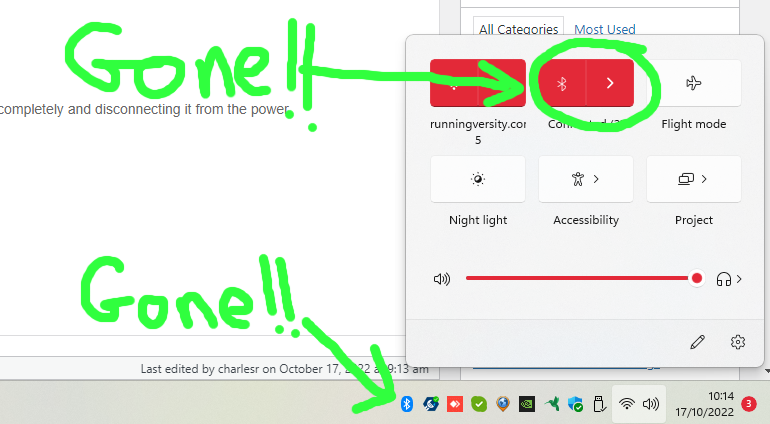
I checked Device Manager (press Start > type “device manager” > select Device Manager > find bluetooth on the list) and the only entry under Bluetooth was the Intel Bluetooth Driver. Weird! Normally all the recently connected devices would appear there too.
I remembered that the Intel Driver and Support Assistant had recently installed a new Bluetooth driver, so I tried uninstalling the driver, restarting the PC and letting Windows install its own driver. It didn’t help me, but if you want to try this:
- Press Start
- Type “device manager”
- Select Device Manager
- Double-click bluetooth on the list so it expands
- Right click the driver and choose “uninstall device”.
- Then restart.
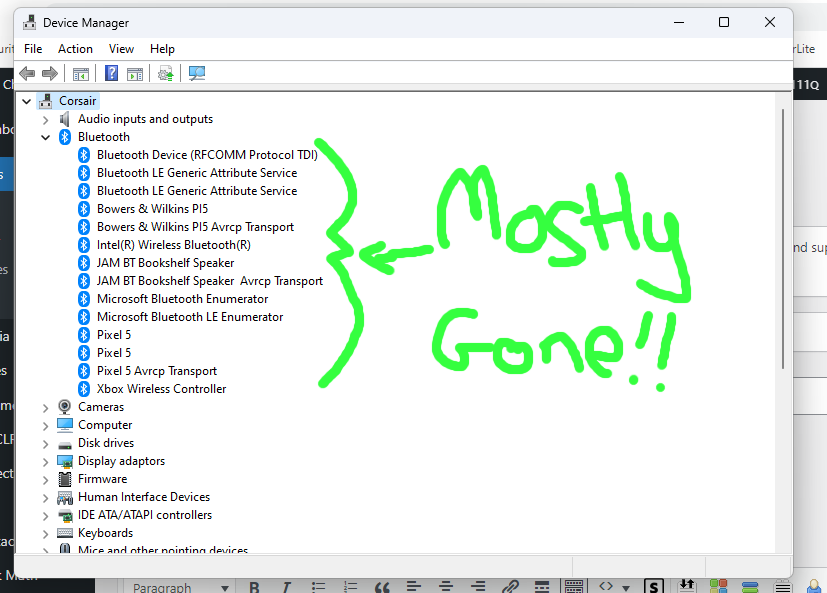
This did not help. Neither did the Windows Bluetooth Troubleshooting sequence, which didn’t detect Bluetooth as really existing! Even more weird. If you want to try it:
- Press Start
- Type “troubleshoot” and choose “Troubleshooting settings”
- Other trouble-shooters
- Bluetooth
- Run.
Solution for bluetooth on/off button missing that worked for me
After many restarts, gnashing of teeth, wringing of hands and generally coming to the conclusion Bluetooth isn’t even needed LOL, and it was better when we all had cables, I eventually found this post which was solved by someone just turning the PC off completely and disconnecting it from the power.
This sounded highly unlikely to me, but I gave it a go and it worked! All I can think of is that the motherboard was holding on to something from the old driver and got confused, which was reset when it didn’t have any power. So to clarify:
- Press Start
- Press the power icon
- Shut down
- Wait for the PC to fully shut down
- Turn off power-supply at the switch on the back of the PC (I pulled the plug out for good measure)
- Wait 10 seconds
- Turn it all back on
The Bluetooth On/Off button had reappeared in Windows 11 quick settings and all the devices were back in Device Manager. Happy days! Speakers reconnected.
